The Redmi Note 12 is a powerful smartphone that offers a range of features and customization options. One such feature is the Developer Options, which allows users to access advanced settings and tools for app development and device customization. In this blog post, we will walk you through the process of enabling Developer Options on your Redmi Note 12.
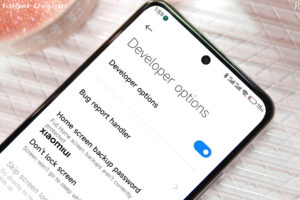
Step 1: Accessing Settings:
To begin, unlock your Redmi Note 12 and navigate to the home screen. From there, swipe down from the top of the screen to open the notification panel. Tap on the gear icon in the top right corner to access the Settings menu.
Step 2: About Phone:
In the Settings menu, scroll down and tap on the “About phone” option. This will open a new menu with various device information.
Step 3: Tap on MIUI Version:
In the “About phone” menu, locate the “MIUI Version” option. Tap on it repeatedly for about seven times. After a few taps, you will see a message indicating that you are now a developer.
Step 4: Enabling Developer Options:
Once you have unlocked the developer mode, go back to the main Settings menu. Scroll down and you will find a new option called “Additional Settings.” Tap on it to access additional device settings.
Step 5: Developer Options:
In the “Additional Settings” menu, scroll down and tap on the “Developer options” tab. This will open a new menu with a range of advanced settings and options.
Step 6: Enable Developer Options:
To enable Developer Options, toggle the switch at the top of the screen. You will be prompted to enter your device’s PIN or pattern lock for security purposes.
Step 7: Exploring Developer Options:
Congratulations! You have successfully enabled Developer Options on your Redmi Note 12. Now you can explore the various settings and tools available to developers. However, please note that some options can have a significant impact on your device’s performance and stability, so it’s important to exercise caution while making any changes.
Conclusion:
Enabling Developer Options on your Redmi Note 12 opens up a world of advanced settings and customization options. Whether you are an app developer or a tech enthusiast, this feature allows you to take full control of your device. Just remember to use these options responsibly and be cautious while making any changes. Enjoy exploring the possibilities that Developer Options offer on your Redmi Note 12!


