USB debugging is an essential feature for developers and advanced users who want to connect their Xiaomi devices to a computer for debugging, installing apps, and transferring files. However, sometimes users may encounter issues with USB debugging not working on their Xiaomi devices. In this blog post, we will explore some possible solutions to fix Xiaomi’s USB debugging issues.
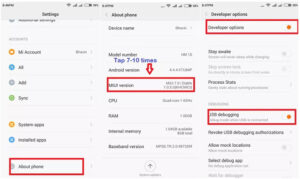
Methods to Fix Xiaomi USB Debugging Not Working:
Method 1: Enable USB Debugging in Developer Options:
- Go to the Settings app on your Xiaomi device.
- Scroll down and tap on “About phone.”
- Find the “MIUI version” or “Android version” and tap on it seven times to enable Developer Options.
- Go back to the main Settings page and tap on “Additional settings.”
- Scroll down and tap on “Developer options.”
- Toggle on the “USB debugging” option.
Method 2: Revoke USB Debugging Authorizations:
- Open the Settings app on your Xiaomi device.
- Scroll down and tap on “Additional settings.”
- Tap on “Developer options.”
- Scroll down and find the “Revoke USB debugging authorizations” option.
- Tap on it to revoke any previously granted authorizations.
Method 3: Install Xiaomi USB Drivers:
- Connect your Xiaomi device to your computer using a USB cable.
- Open the official Xiaomi website and navigate to the “Downloads” section.
- Search for the appropriate USB driver for your Xiaomi device model and download it.
- Install the USB driver on your computer by following the on-screen instructions.
- Once the driver is installed, disconnect and reconnect your Xiaomi device to the computer.
Method 4: Update Xiaomi Device Software:
- Open the Settings app on your Xiaomi device.
- Scroll down and tap on “About phone.”
- Tap on “System update” or “MIUI version update.”
- If an update is available, download and install it on your Xiaomi device.
- After the update is complete, restart your device and check if USB debugging is working.




