Safe Mode is a useful feature on Android devices that allows users to troubleshoot issues caused by third-party apps. If you’re using a Poco X2 and want to disable Safe Mode, this guide will walk you through the process. We’ve gathered information from various sources, including 91mobiles.com, to provide you with a comprehensive step-by-step tutorial.
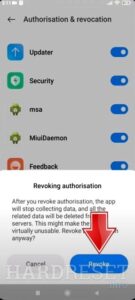
Step 1: Restart your Poco X2
The first step to disabling Safe Mode on your Poco X2 is to restart your device. This simple action can often resolve any temporary issues that may have triggered Safe Mode.
Step 2: Check for App Issues
Before proceeding, it’s essential to determine if any specific apps are causing the problem. If you’ve recently installed or updated an app, it may be the culprit. Consider uninstalling or updating the app to see if it resolves the issue.
Step 3: Power Off your Poco X2
If restarting your device didn’t disable Safe Mode, you’ll need to power it off completely.
Step 4: Enter Recovery Mode
To disable Safe Mode on your Poco X2, you’ll need to enter Recovery Mode. Here’s how you can do it:
- Press and hold the Volume Up button and the Power button simultaneously.
- Keep holding both buttons until the Poco logo appears on the screen.
- Release the buttons once the logo appears.
Step 5: Navigate to the Reboot Option
Once you’re in Recovery Mode, you’ll need to navigate to the reboot option to disable Safe Mode. The exact steps may vary slightly depending on your device’s version of MIUI. Here’s a general guide:
- Use the Volume Up and Volume Down buttons to navigate through the options.
- Look for the “Reboot” or “Reboot System” option.
- Select the option using the Power button.
Step 6: Exit Safe Mode
After selecting the reboot option, your Poco X2 will restart and exit Safe Mode. Once the device has booted up, you should no longer be in Safe Mode.




