Recording phone calls can be useful for various reasons, such as capturing important conversations or keeping a record of important information. If you own a Xiaomi Redmi Note 9 and want to learn how to record phone calls, this guide will provide you with step-by-step instructions in this blog entry.
Please note that call recording laws vary by country and region. Before recording any phone calls, ensure that you comply with the legal requirements in your area.
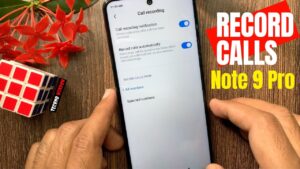
Step 1: Check Call Recording Availability
Before proceeding, it’s important to check if your Xiaomi Redmi Note 9 has the built-in call recording feature. Follow these steps to verify:
- Open the Phone app on your Xiaomi Redmi Note 9.
- Dial any phone number.
- During the call, look for a call recording button or option on the call screen. If you see it, your device supports call recording.
If your device doesn’t have the built-in call recording feature, you may need to explore third-party call recording apps available on the Google Play Store. However, be cautious when using third-party apps and ensure they comply with local laws and regulations.
Step 2: Enable Call Recording
If your Xiaomi Redmi Note 9 has the built-in call recording feature, follow these steps to enable it:
- Open the Phone app on your Xiaomi Redmi Note 9.
- Dial any phone number.
- Once the call is connected, locate the call recording button on the call screen.
- Tap the call recording button to start recording the current voice call.
- The phone will automatically stop recording the call once it is disconnected.
Step 3: Access Call Recordings
After recording a phone call, you can access the recorded files on your Xiaomi Redmi Note 9. Here’s how:
- Look for a call recording notification that appears after the call ends.
- Tap on the call recording notification to access the recorded call.
- Alternatively, you can navigate to the Phone app and find a call recording section where all recorded calls are stored.




